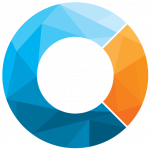Introducing Xero Integration
Cabinetry.Online’s Xero integration
We are excited to announce that we have launched Xero integration with beta functionality. So far, we have had rave reviews from our manufacturers. This is what Pieter Joubert from Provence Brothers had to say…
“For us, the Xero integration was a significant timesaver. I now spend a fraction of the time reconciling the two systems. Every month it gives me an additional few hours to work on matters that grow the business rather than the administrative task of duplicating invoices from Cabinetry.Online to Xero. The added bonus is that our accounts are always up-to-date, which enables us to make better decisions based on live figures.”

Xero integration unpacked
What is Xero?
Xero is an online accounting software designed for small and medium-sized businesses. It is a cloud-based platform that allows businesses to manage their financial transactions, such as invoicing, billing, bank reconciliations, and bookkeeping. Businesses can use Xero to generate financial reports, track expenses, and manage inventory.


What is beta testing?
Beta testing is an opportunity for actual users to use a software product in a real-world setting. The users assist by identifying any bugs or issues in the software before it is launched to the general public. This is the final round of testing before general release.
The internal (alpha) testing of Cabinetry.Online’s Xero Integration has been completed by the inhouse Quality Assurance/Testing Team. It is now at the point where we are confident in its functionality and therefore opening it up to users to implement in a production environment. The aim of this is to fine tune the Xero integration and to pick up any smaller issues that could have been missed.
What can Cabinetry.Online’s Xero Integration do?
In a nutshell, the main thing this integration will do is save you time. It does this by simplifying your invoicing process.
Syncing your customers
There are two ways in which this happens. The first is that your existing Cabinetry.Online customers are linked to contacts in your Xero account. This is done by matching the email addresses of contacts on both platforms. The second way is that you can export your full client list from Cabinetry.Online in a format that Xero can import.
Customising your invoices
With Cabinetry.Online’s Xero integration, you can set the default account code (e.g. which chart of accounts account code the sale should be attributed to) and the prefix (e.g. you could choose ABC- instead of the default INV-) for invoices. The job number of the approved job from Cabinetry.Online is then used as the invoice number. This maintains consistency between the systems.
You can set the default branding on Xero invoices (if you have multiple branding options set up in your organisation’s Xero account). Another setting that you can customise is the default days due on invoices. Alternatively, you can bring the invoice terms that you set for the customer in Xero across to your customer’s Cabinetry.Online account.
Other automated actions
Cabinetry.Online will automatically check for existing contacts in Xero when you accept a customer’s job. If they are a new customer, and don’t have a contact set up in Xero yet, then Cabinetry.Online will prompt Xero to create one for the customer.
Invoices will automatically be populated with key information, such as as Supply of job #{Cabinetry.OnlineJobNumber} – {JobDescription} and set invoice reference as {JobDescription}.

How to set up Xero integration
1 – Contact Cabinetry.Online to have Xero connectivity switched on for your manufacturer’s portal.
2 – Once your Xero connectivity has been switched on, log into your manufacturer’s portal.
3 – From the top dropdown menu, select Tools, go to Settings.
4 – Select Xero Integration from the left-hand column.
5 – Click on the Xero Connect button. This will direct you to your Xero account login page.
6 – Log in and click on Allow Access.
7 – Log into your manufacturer’s portal and follow steps 3 and 4 again.
Only do step 8 if you haven’t set up your customers in Xero. If you have, proceed straight to step 9.
8 – In the Xero Configuration page, click on Download Customer List. If this list has more than 1000 lines, break it up into separate smaller files. Log into Xero and import the files there.
9 – In the Xero Configuration page click on Sync Contacts.
10 – Enter your desired customer invoice settings. Once completed click Save.
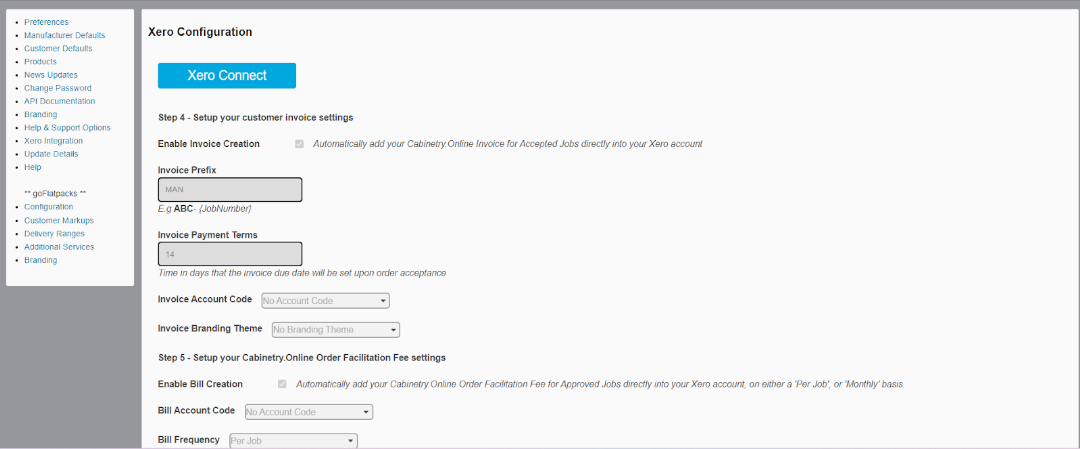
Looking forward
From the feedback we’ve already received to date from our beta testers, we can see that Xero integration is going to be a game-changer for users of the platform. By automating accounting tasks, Xero integration can significantly reduce your admin workload.
Xero integration will ensure greater accuracy and consistency in your financial reporting. This, in turn, reduces the risk of errors and discrepancies.
With our Xero integration, your business can benefit from improved efficiency, better financial insights, and a smoother, more streamlined operation.
If you’re looking to take your business to the next level, consider integrating Xero into your operations today.